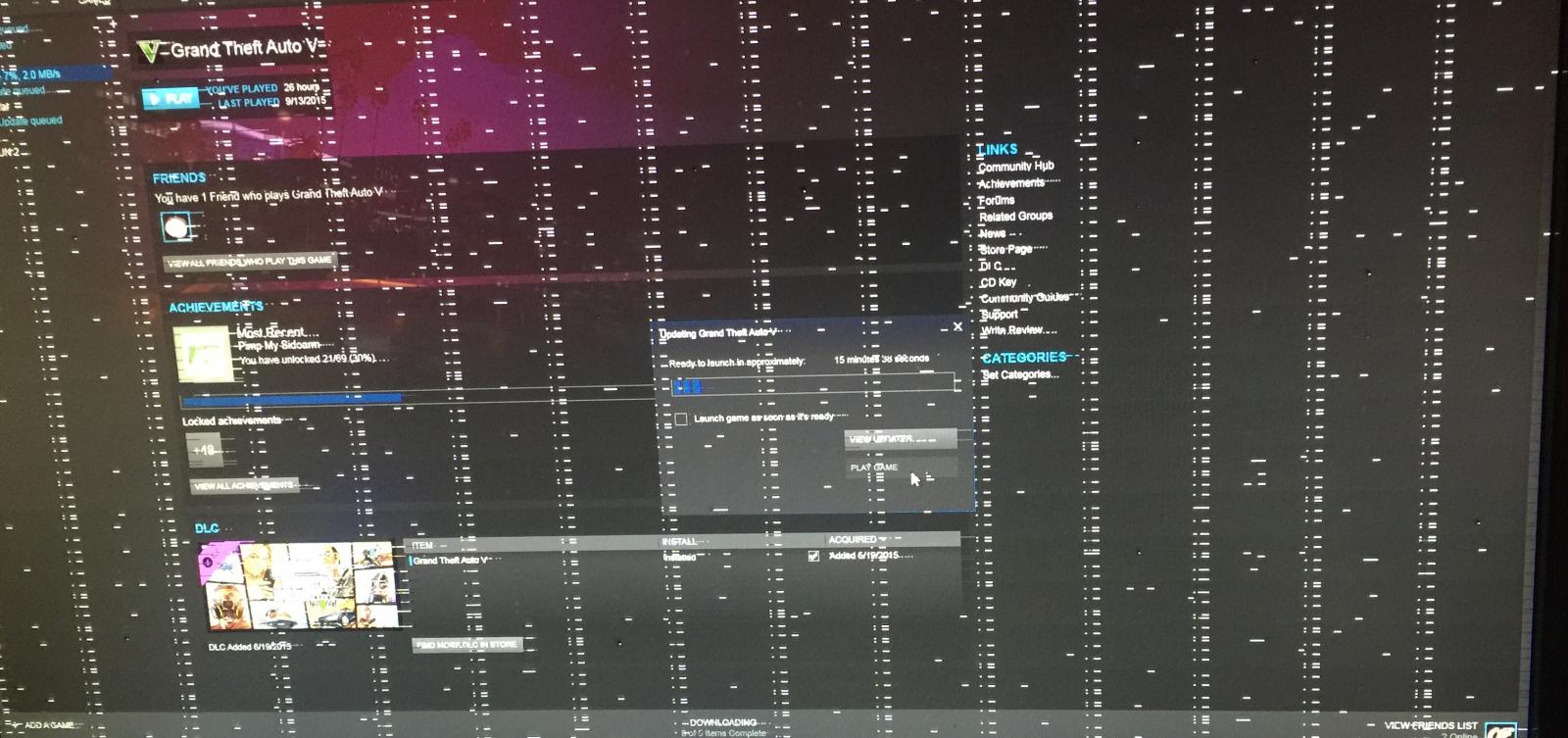Are you facing Artifacting GPU but not wondering what the issue exactly is? A graphics card strives to render videos and images to give a smooth visual usage experience. Whenever you want to play games or need to run such programs that require heavy processing power. Where the function of a gaming graphics card comes into play.
While firing in your favorite game suddenly some sort of weird shapes or coloring appear on the screen and look like its part. If this situation you are experiencing then you are suffering from artifacts. As your graphics card ages, it can cause bizarre visual glitches that are classified as artifacts.
However, it is not necessary that due to an older gaming GPU this issue occurs, even due to a new video card you can experience the same problem. Scroll down to know more about artifacting GPUs, causes and their solutions!
Graphics Processing Unit
A graphics processing unit is a specialized electronic circuit that is originally created to accelerate graphics rendering. Also it manipulates and alters memory to accelerate the creation of videos and images. Set the graphics in a frame buffer and intended for output to show them a display device.
GPUs have the capability to handle large amounts of data at a time. You can say a video card is a helping hand for machine learning, gaming applications and video editing. You can find a graphics card in your device or can buy separately to build your desktop system. The selection of GPU will be based on your requirements and budget.
Where GPUs Are Used?
A graphics card processes pieces of data simultaneously and accelerates graphics rendering. And makes that data useful for different tasks. The graphics cards are created to used in embedded systems such as:
- Workstations
- Mobile phones
- Game consoles
- Personal computers
Advantages Of A GPU
Do you think graphics cards are necessary just for gmers? If yes then you are on the wrong track, because even if you are not a gamer then still you require a video card for better processing. Let’s check out some benefits of a graphics card.
- Useful for machine learning
- Takes load off from central processing unit
- Improves performance of 3D Applications and Softwares
- Free up RAM
Provide richer gaming experience - Better Video and HD Experience
- Increase overall performance of your computer
- Give better Driver support
What Is Artifacting GPU
Are you wondering to know exactly what is artifacting GPU, or might be you are one of them who are facing this issue. Due to some heavy load on your graphics cards artifacts appear on the display screen such as:
- Buggy textures
- Unwanted pixel colors
- Glitches
Basically the word “Artifacting” refers to some graphic defects that are caused by inaccuracies in the calculation of your GPU. You can say that, this term implies that your GPU is not functioning properly. Just imagine if your graphics card is producing an automobile scenario. And at the same time it rendered the car like bright flat pink. But its actual shade is pink.
If we talk about artifacts In a video game, Artifacting is a display of some pixels which are not even the part of the original item. Generally GPU Artifacting occurs when there are some errors in the computations that are handled by your GPU. sometimes they are barely noticeable however rarely fully impact your gameplay.
Types Of Artifacts
There are several kinds of artifacts coming in many different shapes and forms. Sometimes you see pink or green pixels on the corner of your display screen but they are not part of your graphics in actuality. The ratio of occurance of artifacts is high in games as compared to the normal work.
Most common form of artifacts is the appearance of large triangles on the display screen. For other instances, your graphics can be distorted with many glitches on the output screen. Below are some types of Artifacts:
- Braille
- Random Lines
- Space Invaders
- Strange textures
- screen flashes
- In games some random lighting effects appear
- Out of place digits
- Symbols
- Dots
How Do You Know If Your GPU Is Artifacting?
You may be thinking how you will know about GPU artifacting. Do worry we will cover you by providing you the answer to your question. It is very necessary to know if an artifact is occurring or not. Because you can take the compulsory precautions to improve its performance and lifespan as well. Below are some main signs of a dying graphics processing unit.
- Your computer system crashes
- The PC does not reboot
- At a moment your GPU runs the latest graphic intensive game even without a single issue, while the other moment it does not work properly
- Face graphic glitches while playing video games
- There will be abnormal noise of fan or does not give proper performance
Can Artifacts Be Fixed?
Most artifacting problems are GPU based that can be solved by following proper procedure. However, some issues can never be fixed, in that situation the only solution you have on your table is to buy a new GPU. Generally re-installation of the GPU Drivers and lowering clock rates can fix the problem. But if they do not work, there is no way to fix artifacts.
Why Does Artifacting Occur?
Artifacting occurs whenever a device gets out of power or many processes are running simultaneously. This is such a condition that can slow down your device. Also there are a few other variables including background applications or some inappropriate resources that a game may require.
Due to artifacting the displaying frames can not work properly and in the result numerous difficulties occur like the game will shuttering or even crashing. And the artifacts in bulk can rise in the GPU temperature and the visual data can not display in its original form.
The displaying of popups and flashes will not be meant for displaying on your screen. It is quite difficult for gamers to identify the artifacts. So if they do not know the actual problem the process of solving can irritate them. That is why it is necessary to know why artifacts happened and how to fix them.
Causes Of GPU Artifacts
GPU artifacting mostly occurs when you push your video card further in the process crossing the threshold. Because if you use your graphics card beyond its limits, its temperature rises then causes glitch in a way. Also if your GPU is older enough and its lifespan just about to end, in the result artifacting occurs. Below are some major causes of GPU artifacting:
- Loose or Damaged cables of graphics card
- Overheating of GPU
- Damaged GPU
- Overclocking the video card
- Incompatible Applications
- Inadequate Power Supply to graphics card
- Faulty VRAM
- Faulty Graphics Driver
- Old GPU
Determine Where The Fault Is
Sometimes Artifacts that you see on your display screen can be due to a faulty video output device, adapter or connectivity ports. In this case you get all the time artifacts on your screen. That is why it is necessary to determine where the actual fault is. You can check it by borrow a proper working display device
Attach it with your computer system, if your issue gets solved. That means the faculty was on your monitor. On the other hand, if you are experiencing the same artifacts on your screen then it is clear that your GPU is faulty. So after the determination you should artifacts according to its cause.
Switch The Graphics To A Integrated GPU
If your GPU malfunctions then you can run low end games by using integrated graphics cards. It exists in your system. Below are a few steps that you need to follow to switch on an integrated graphics card.
- Press Windows + ‘X’
- Go to Settings
- press on the Display sub-menu
- Go to Graphics option
- You will get a list of programs
- Click on a less demanding game
- Press on options in the selected game
- Press on Power Saving option
- It will run in integrated GPU
- Play the game
Now notice whether artifacts appear or not while playing the game. If they are not showing in an integrated GPU which means your dedicated GPU is faulty. It can be due to severe heating and might be your integrated GPU also in extreme. So choose a proper solution.
Some Common Causes
Below are some common causes of GPU artifacting. We will also provide you with a few solutions that can solve your issue related artifacting. Let’s dive into it!
Cause 1: Overclocking
If you are a gamer you must know how greedy the gamers are about performance. To get the full potential of their graphics card they overclock their GPU. or to fire in their favorite game while playing the game in way too high graphics settings. You suddenly see some artifacts in your gorgeous game. In both conditions their GPU gets overheated, in that result you will see GPU artifacts.
Cause 2: GPU Damage
The damage of your graphics processing unit is the root cause of GPU artifacting. No matter if your GPU gets damaged due to intensive and long gameplay or its lifespan ends. In the end it will show artifacts for sure. However if in the start if your GPU does not get overheated then it is very difficult to determine the problem at its early stage.
Cause 3: VRAM Issues
One of the most potential causes of GPU artifacts in the VRAM. because your graphics card uses VRAM while tracking all the different types of data. If this segment is damaged, it is truly possible you get some type of distorted images on your display screen. Most commonly some slight light colors will appear on your screen. Or while playing a game you will see some lines that are not part of the graphics of the game.
How To Fix Artifacting GPU
After knowing about the artifacts and their causes, you might be wondering about its solution. We will give you some solutions by following them so you can fix the artifacting GPU. Let’s check them out!
Stop Overclocking
To get the maximum performance from the graphics card gamers push its clock speed. So running your GPU at a faster clock speed is known as overclocking. Ardent gamers do it for sure and then face artifacting GPU. By boosting your video card, in the price you are making it overheat.
Under the extreme load you GPU rendering the graphics incorrectly. In this case you need to stop overclocking immediately. You can do it by deleting the game or application that you are using in overclocking mode. Or if you are using it through BIOS then simply reset it. For that you can follow below mentioned steps:
- Restart your system
- Click on F2, ESC, Delete, F12, or respective keys that open BIOS page go to Load Default Settings
- Press the save key
- Click on Exit
- GPU starts working on its normal clock speed
Provide Enough Cooling
A GPU comes with its own fan to maintain its temperature. However, sometimes when we run heavy applications or programs for a long time. Due to extreme load your GPU can overheat and in this case might be a fan is not enough. It is unable to deal with the thermal load and as a result artifacts occur on the display screen.
In this situation you need to install some additional fans according to your GPU requirement under heavy load. Before that you should check the condition of thermal paste because it also contributes to lower the temperature of the GPU. below are some steps to clean your graphics processing unit and apply new thermal paste:
- If you have a desktop gaming PC then unscrew the casing
- Clean the components especially graphics card
- See the availability of thermal paste
- Remove it carefully
- Apply it new thermal paste carefully and properly
- Cool it down by use of an external fan
Also you need to reduce load and add an extra fan. Then hopefully the temperature of your GPU will maintain that the artifacts problem will be solved.
Freeing VRAM space
A graphics card contains Video Random Access Memory that is used to store the rendering info about the programs and games. In short the more VRAM the more clear and smoother images and videos you will have on your display screen. But if the VRAM is fully loaded and does not have any free space. Then it can glitch your graphics quality in a very bad way.
That is one of the major reasons that cause the appearance of artifacts on the display screen. To get rid of this issue, first of all you have to free up space on VRAM. For that you can delete unplayed games and unnecessary and heavy programs. And also you can force stop the ones which are working in the background. Hopefully your problem is solved after following it.
Update Graphics Driver
Sometimes the graphics drivers given by the manufacturer can have bugs that can harm the overall performance of your GPU. so in order to do this we recommend you to roll back the driver software or you can update them on their next version. To update Driver you can follow below mentioned steps:
- Press on Windows + X
- Find Device manager and click on it
- Go to Display Adapters
- We recommend you to update driver for both dedicated and integrated GPU as well
- Double click on the graphics card
- Press on Driver tab
- Click on Roll Back Driver
- To update it on next version click on Update Driver
- Press on Ok
- Go back to the any game and make sure that whether the issue is solved or not
Check Your Power Supply Unit
While DIY your PC never compromise on the purchase of a power supply unit just to reduce the cost. But keep in mind that a cheap or lower quality power supply unit can damage your overall system. For intensive use, going for an improper PSU can be your biggest mistake.
While using your Graphics card on intensive load you need a different power supply unit. But if the same power supply can be insufficient and not enough for a GPU working under extreme load. When its power requirements are not filled properly then it can cause artfacts.
To solve this problem you need to check firstly, whether your power supply is faulty or not. For that you can use it with another system then check how to perform it with that system. If the artifacts do not come then might be the problem is not in your power supply unit. Otherwise you need to check the requirements of the GPU in heavy load then buy a power supply according to that.
Run Programs In Compatibility Mode
With the passage of time your graphics card gets old, and chances of artifacts occurring gets high. And also this reduces the capacity of the GPU, when it renders graphics for so long. In this case you need to stop running high end programmes with that video card.
Furthermore, another way to reduce load on GPU you can run games and programs in compatibility mode. You can perform it by doing the below mentioned steps, let’s see the way!
- Do right click on the program’s icon that you select to run
- Go to the properties option
- Click on the compatibility tab
- Press on reduced color mode
- Recommended to run in 640 x 480 screen resolution
- Press on Apply
Your application or game is ready to work in compatibility mode. It will reduce load on your graphics processing unit, that is why most probably the issue of artifacts has been solved.
Invest In Cooling
As we recommend you to provide proper cooling to your GPU can reduce artifacts. For that you can replace thermal paste and also you can invest in cooling. So tips and tricks for, do follow to improve GPU performance and reduce artifacting GPU.
- Buy a good cooling pad
- Keep cleaning the case
- Can add more fans according to requirement
- Clean the fans regularly
What Can You Do With An Artifacting GPU?
The sure-shot solution to fix an artifacting graphics processing unit is to lower the overall temperature. That you can do in 2 ways:
- Lowering in-game settings to get a goldilocks zone for optimized gaming without sacrifice airflow
- Replace the GPU
How To Get Rid Of Screen Artifacts?
You can not get your required experience until the hardware of your computer works properly. So if you want to get rid of screen artifacts you need to follow some steps. Enabling your hardware acceleration is helpful to fix the artifacts and distortions on your screen.
- Go to Windows 10 Settings
- Navigate to System > Display
- Open the Graphics Settings link
- Go to “Hardware-accelerated GPU scheduling” option
- Turn it on
Most chances are that your problem has been solved after following these steps.
Is GPU Artifacting permanent?
No, not necessarily. GPU artifacting is not permanent all the time. However, with the passage of time you see that artifacting is pushing the graphics card into unsafe territory. And in that certain case it can sustain permanent damage.
How To Avoid Artifacting?
Taking precautions is always a better way to save from a big damage. You can prevent GPU artifacting by using your video card at a lower clock speed. It is also a better option to run it at its default speed that is set by the manufacturer. If you are a user of an entry-level 1440p GPU which has a single fan on it. We recommend you do not overclock it otherwise it may end up in GPU artifacts.
So if you wish to prevent compression GPU artifacts then you should use a higher quality setting as compared to 2. You should not save at maximum quality because most images are able to be saved in fairly low quality settings. Even without noticeable loss in visible artifacts or graphics details. One thing that you need to note is smooth gradients and JPEG will not mix well.
Wrapping Up
If your expensive graphics card starts to give some visual issues, that situation can scare you, especially when you are not using it for so long. GPU artifacting can be due to some different reasons. However, luckily, commonly these artifacts refer to simple graphical glitches which are normally due to overworking. you have read about the most effective methods, by following them you can fix GPU artifacting.
If any of these solutions don’t work and do not solve your problem. Then there might be faulty MOSFETs on your graphics card that are creating this issue. You must focus on the performance of your GPU because it can improve your usage experience. Because your negligence can damage your expensive graphics card. Hopefully we helped you out to solve your issue regarding artifacts.
Final Tips
You have read everything about GPU artifacting, hopefully it helps you in future to deal with this issue if you face it. However for your convenience below are some tips to provide you a better experience.
- Cut out the heavy graphics settings
- Give a rest to your GPU
- Reduce the power
- If it is in warranty, send it back for replacement
- If warranty has ended, it’s time to buy a new video card
FAQs
Let’s get into some frequently asked questions about artifacting GPUs!
Can Dust be a Reason for GPU Artifacts?
Yes, dust can be a cause of GPU artifacting because the fan absorbs heat and as a result temperature gets high that leads to artifacts.
Can a Bad RAM Cause GPU Artifacting?
There are very rare chances that a bad RAM can cause an artifacting GPU.
Can overclocking of Graphics Cards Cause Artifacts?
Overclocking itself is not a cause of artifacts. However when you overclock it, your system gets hot, which can be a reason for artifacting GPU. So we can say, overclocking is an indirect cause of video card artifacts.